Settings
You can access the smartCache settings by clicking the settings button on the top right of the cache manager:
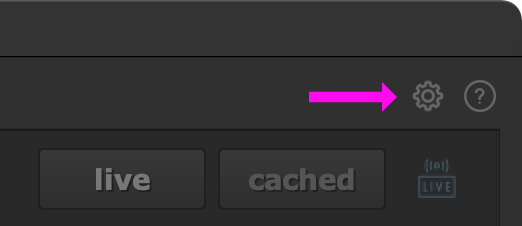
Alternatively, you can access the settings from the menubar:

The settings offer you some options to configure smartCache to your needs. The settings are divided into two tabs:
General: All general smartCache settings.
Ignore: Configure nodes and knobs to ignore when creating cache node hash checksums.
General tab
The ‘General’ tab contains various widgets to configure smartCache to your needs.
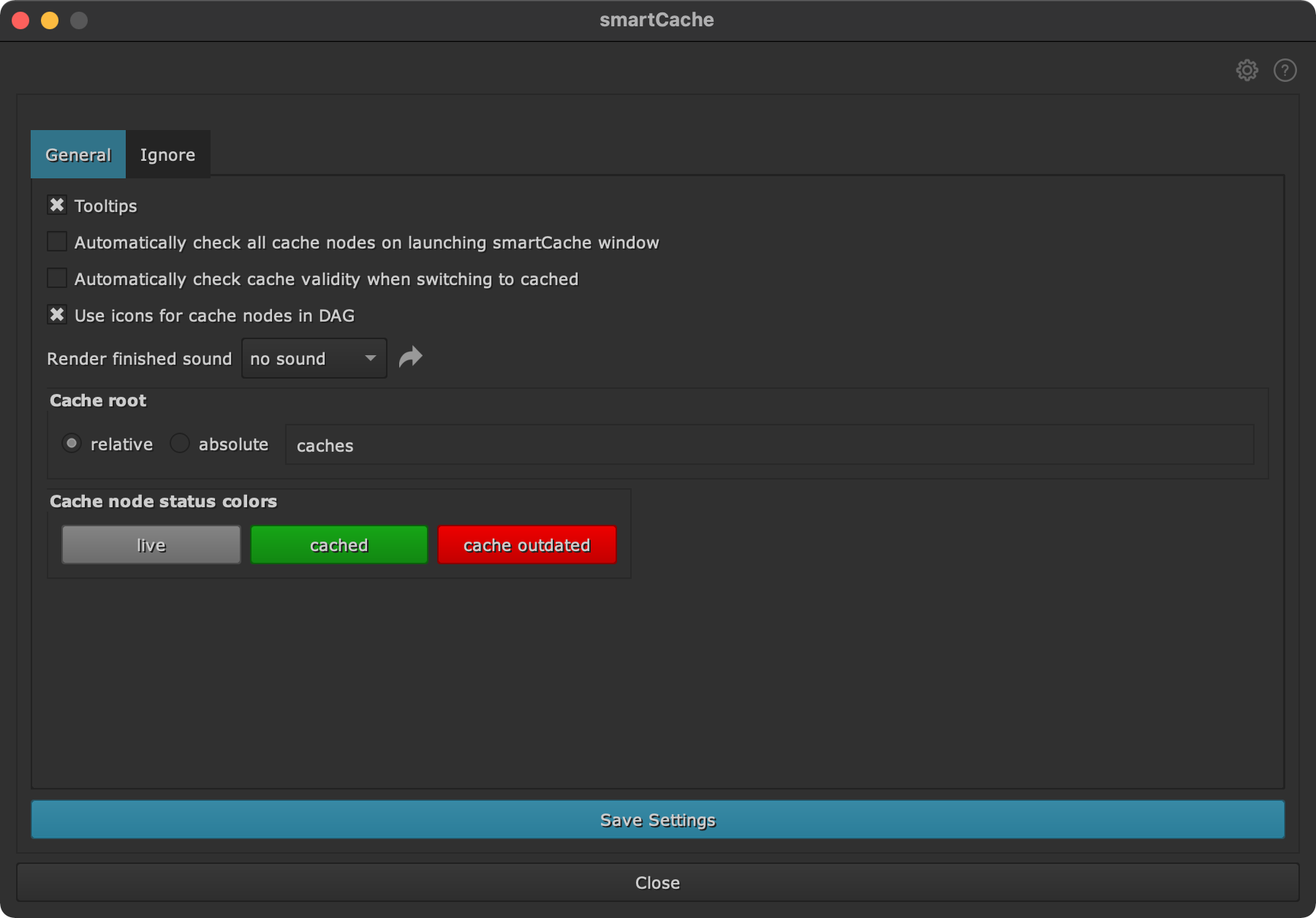
ToolTips: Check to show tooltips on all major widgets. Requires a restart of Nuke to apply.
Automatically check all cache nodes on launching smartCache window: If checked then automatically check the cache validity on every launch of the smartCache main window for all cache nodes in your DAG. When unchecked then use the ‘check cache’ button manually to check if all or selected cache nodes are up to date.
Automatically check cache validity when switching to cached: If checked then automatically check the cache validity when switching a cache node to ‘cached’ status. When unchecked then you can check the cache validity manually by clicking the ‘check cache validity’ button on the cache node and inside the cache manager window.
Use icons for cache nodes in DAG: If checked then use status icons next to cache nodes in your DAG to better and quicker see the current status. Uncheck if you don’t want these for performance reasons.
Render Finished sound: Configure a sound to play once a cache finishes rendering. Click to reveal smartCache’s sounds directory. In here you can also put your own custom .wav sound file and choose it from the dropdown menu.
Cache root directory: Set the root directory where to cache to. Choose to
store the caches relative to the current working file or use an absolute path.
Tip: When using relative mode you can go directories up by using ../
for each directory to go up.
Relative file path example:
../prerenders
In the upper example smartCache renders into a ‘prerenders’ folder that is one level above the current working file.
Note: smartCache will add the name of your current working file to the cache root to keep things tidy.
Status colors: Configure custom status colors for cache nodes to your needs.
Ignore tab
The ‘Ignore’ tab lets you configure nodes ad knobs to ignore when creating cache node checksums.
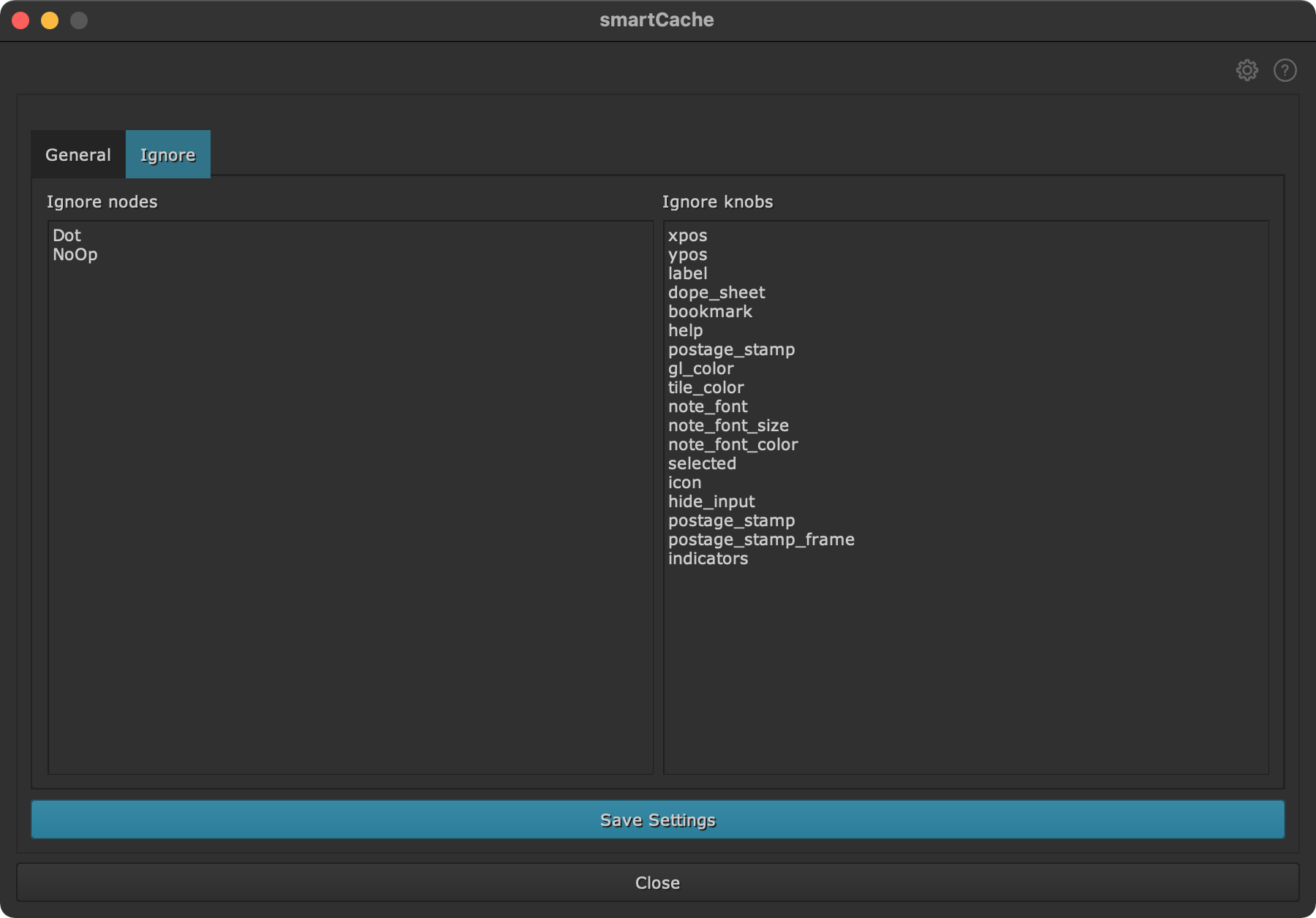
On the left you can add nodes to ignore, on the right you can add knob names to ignore. By default smartCache adds a few nodes and knobs that can be safely ignored when creating hash checksums as they exist inside Nuke for structural purposes. As an example, changing node position, adding some Dot nodes in between your node graph for better node tree readability, setting node labels, etc. won’t change the rendered output, so the cache will stay up to date. Feel free to add any additional nodes or knobs that you want to ignore when creating hash checksums.
For a better understanding how checksums get created please have a read at our technical section.
Did we miss any node/knob that you think should be added here? Let us know via info@cragl.com.