Cache manager
The cache manager gives you an overview of all used caches in your working file.
To access the cache manager execute the following command in your menu bar:

You can also launch the cache manager by clicking the following button on any cache node:
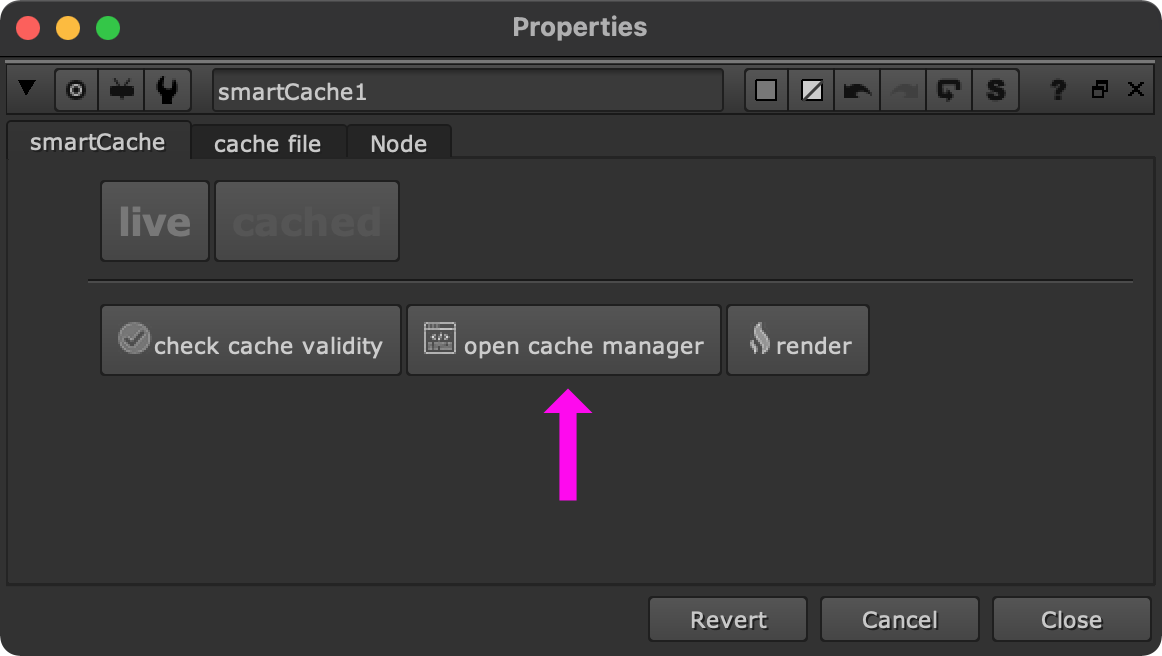
The cache manager looks like the following:
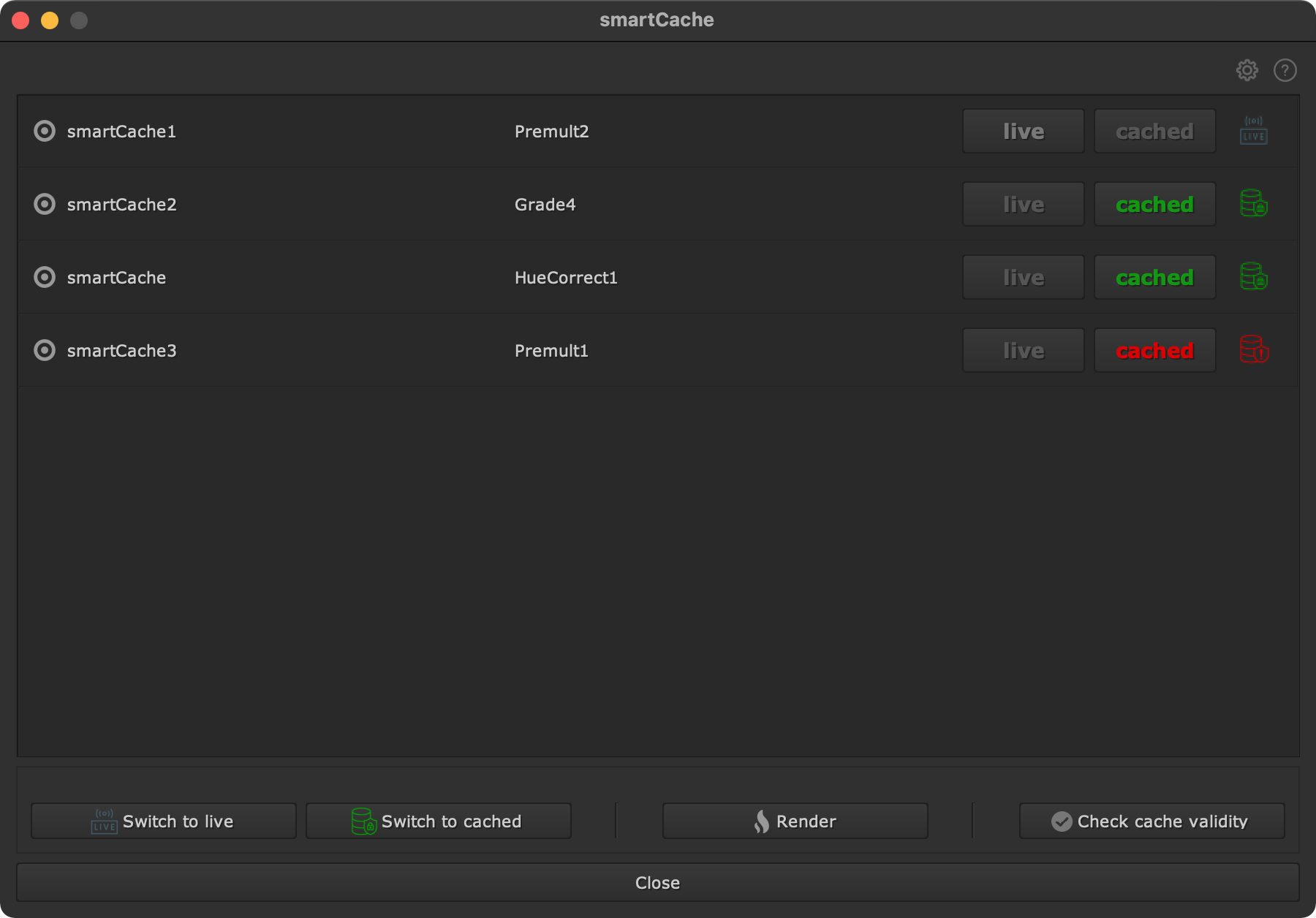
The cache manager shows a table of all cache nodes. Note that these are sorted by their y position in your DAG. The most top cache node in your DAG appears first, the most bottom cache node appears last.
Each cache node gets represented by one cache row.

Click the center button on the left to navigate to the cache node in your DAG.
This can also be done by double clicking one row, or selecting a row and
pressing F or return/enter on your keyboard.
Next to the cache center button you find the name of the cache node (in this
example smartCache1).
Next to the cache node name you find the name of the node that the cache node
is connected to, i.e. the node that gets cached (in this example Premult2).
On the right you find buttons to switch to live mode and cached mode. The status at the right shows you the current cache status of your node (live, cached, cache outdated).
At bottom you find some buttons to bulk edit your cache nodes:

Select one or many cache nodes in the cache node table and click ‘Switch to live’ to switch all selected cache nodes to live mode. Obviously, clicking ‘Switch to cached’ will switch all selected cache nodes to cached mode.
Click the ‘Render’ button to launch the render dialog in order to render all selected caches in one go.
Click the ‘Check cache validity’ button to check all selected cache nodes if they are still up to date.
At the top you find a button to toggle the settings and a help menu to browse to the online documentation (that’s what you are currently reading), show the changelog, browse to the support and view smartCache’s about window.