Shortcut Editor¶
smartLink offers a lot of shortcuts for various commands. You can overwrite these to your needs using smartLink’s Shortcut Editor. It lets you create custom shortcut combinations using a mixture of modifier keys like Ctrl/cmd, Alt and Shift and using a hotkey. You can also create a shortcut for the Shortcut Editor itself in case you need to change the shortcuts on a regular basis.
Accessing the shortcut editor¶
In order to access the Shortcut Editor, navigate to your menubar and choose cragl -> smartLink -> Shortcut Editor.
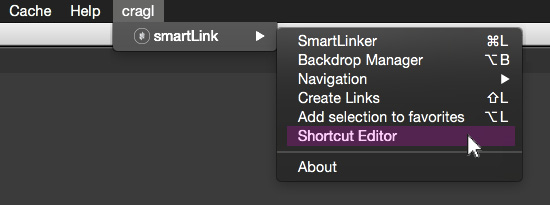
Using the Shortcut Editor¶
The Shortcut Editor offers several sections as seen below.
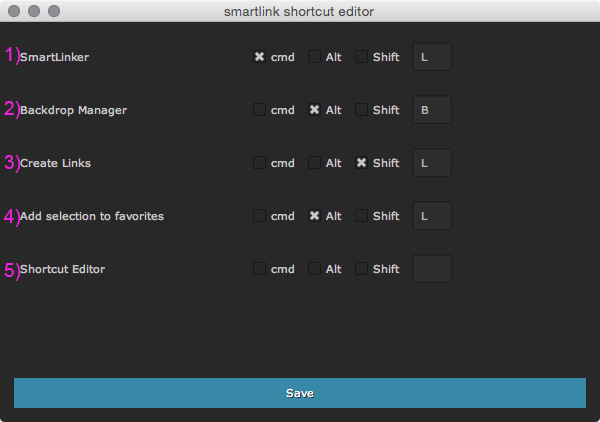
You can edit the shortcuts for the following commands:
- 1) smartLinker: Launching the smartLinker main window.
- 2) Backdrop Manager: Launching the Backdrop Manager window.
- 3) Create Links: Create links for the selected node(s).
- 4) Add selection to favorites: Add the selected node(s) to the smartLinker favorites section.
- 5) Shortcut Editor: Launching this Shortcut Editor.
Once you have set your custom shortcuts, click the blue Save button. Your custom shortcuts get applied immediately. You don’t need to relaunch Nuke.
Keep in mind that Nuke refuses assigning a few shortcut combinations or might overwrite it with its own internal shortcuts. In that case you should use a different shortcut combination.