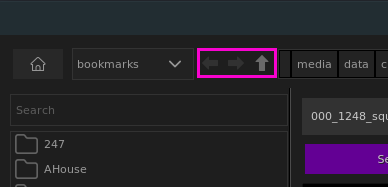What’s new?¶
The following shows latest changes and feature additions to smartLib.
Version 4.25¶
Configure shot nesting¶
Configure how shots are layed out inside your project. This determines how smartLib will scan and discover shots in your project. Choose from:
- all on project level: Choose when all shots are located on the same level. This is the default and this is how smartLib has been working so far.
- nested in sequences: Choose when your project contains sub folders that nest shots on a per-sequence basis.
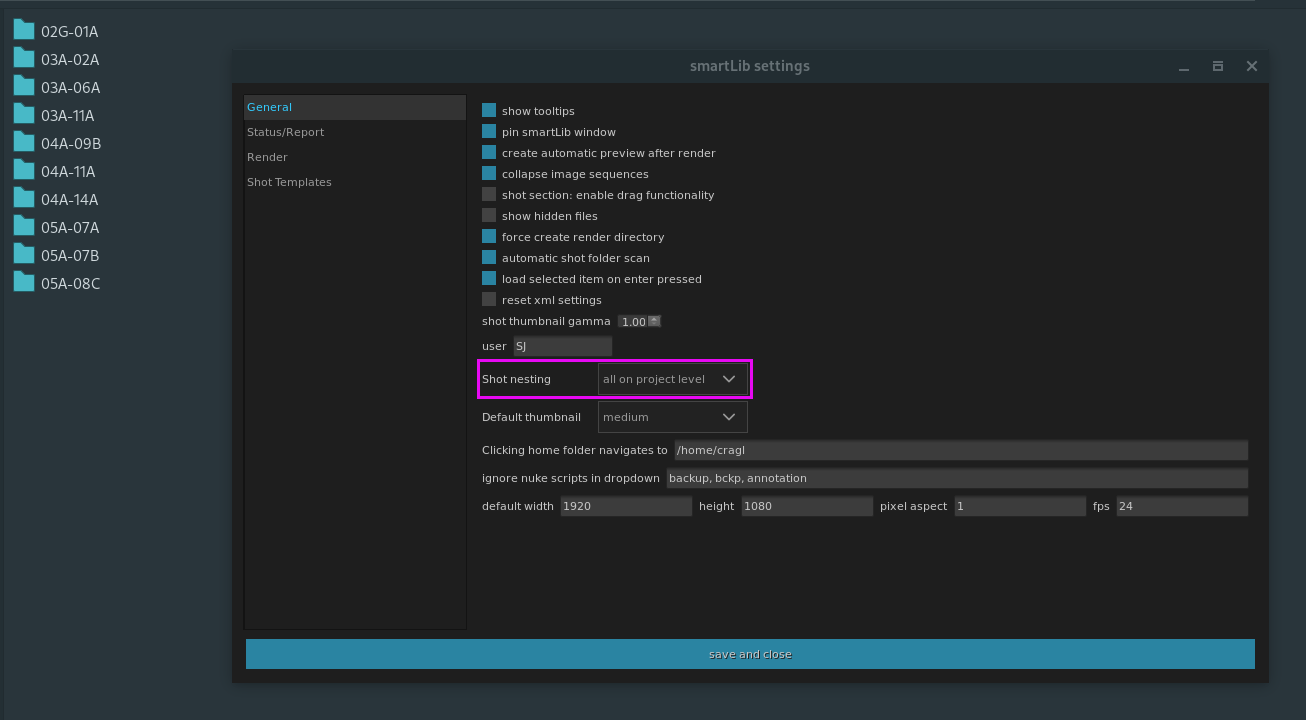
Use ‘all on project level’ when all your shots are located in one folder.
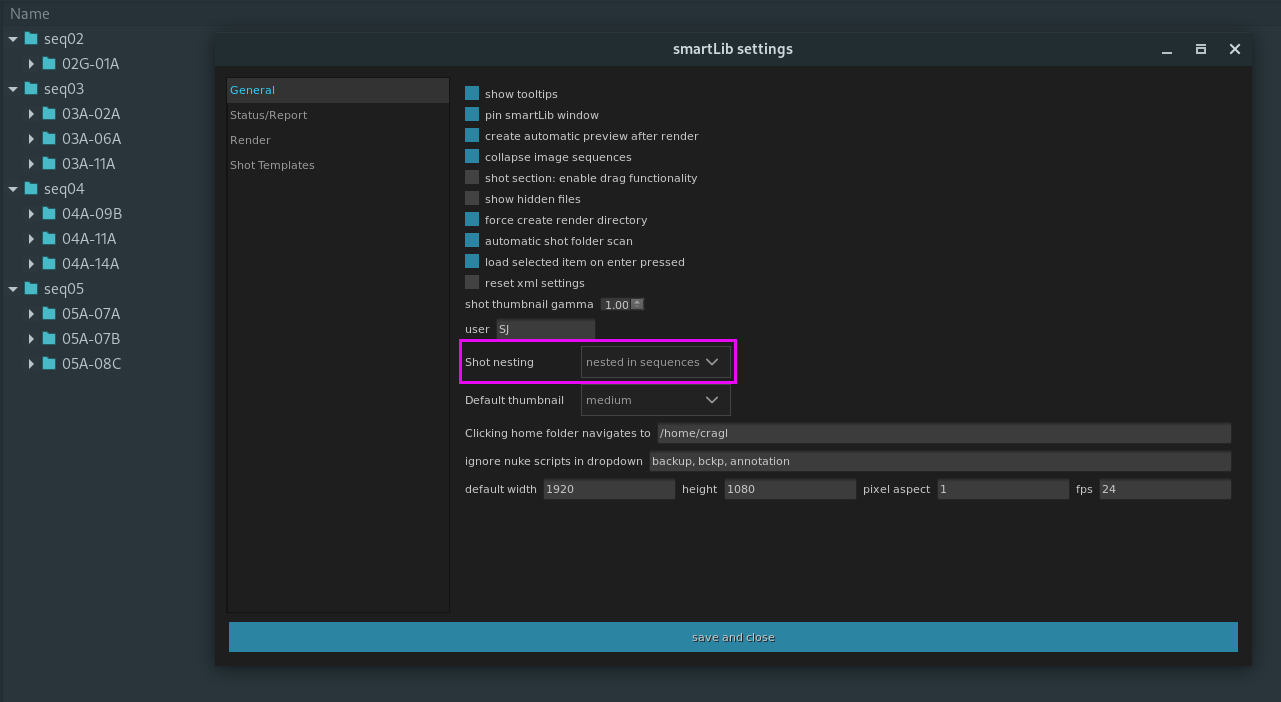
Use ‘nested in sequences’ when your shots are located in sub folders like sequences.
Add tooltip for bulk shot creation¶
This is not really a new feature, but a reminder that this feature exists…
Creating a new empty shot, a shot from an existing shot and a shot from a template as well as creating a new folder in a shot have always had the functionality implemented to create multiple shots/folders in one go. Simply separate these by a comma. We added a hint to all these locations so that we all don’t forget about this feature that might come in handy for you in some situations.
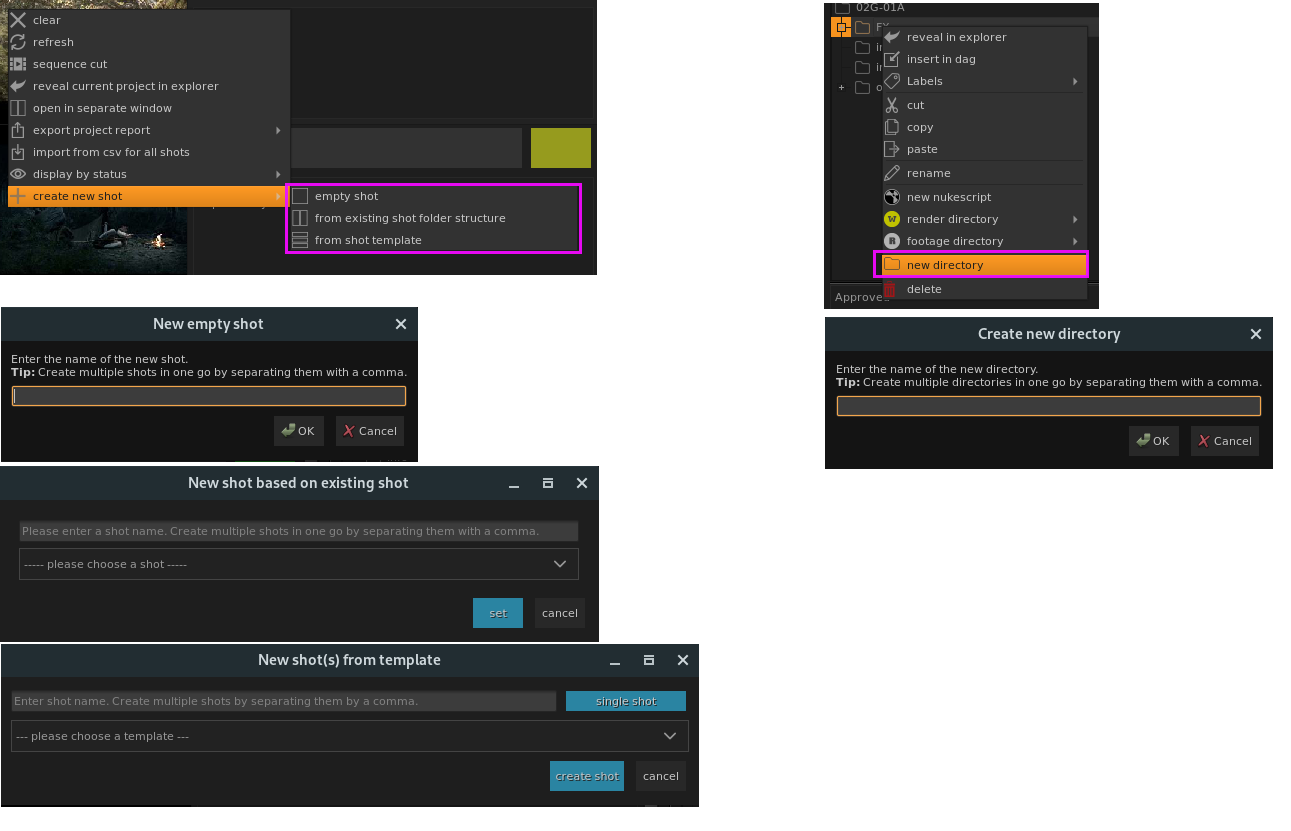
Ask to open selected shot in current or new Nuke session¶
When opening a Nuke script from within smartLib you get now asked if you want to open it in the current Nuke session or in a new Nuke session.
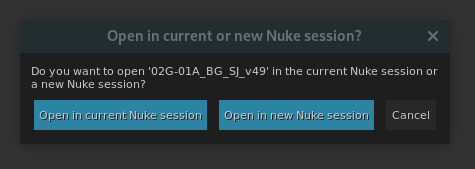
Version 4.24¶
Create automatic version preview for shot section¶
smartLib generates now automatic previews for your renderings. This lets you easily compare your working files amongst multiple versions - on any frame. For more information on that feature please read our Preview section.
Add template help button¶
The ‘Shot Templates’ section in the settings contains now a help button that browses you to the documentation for creating shot templates.
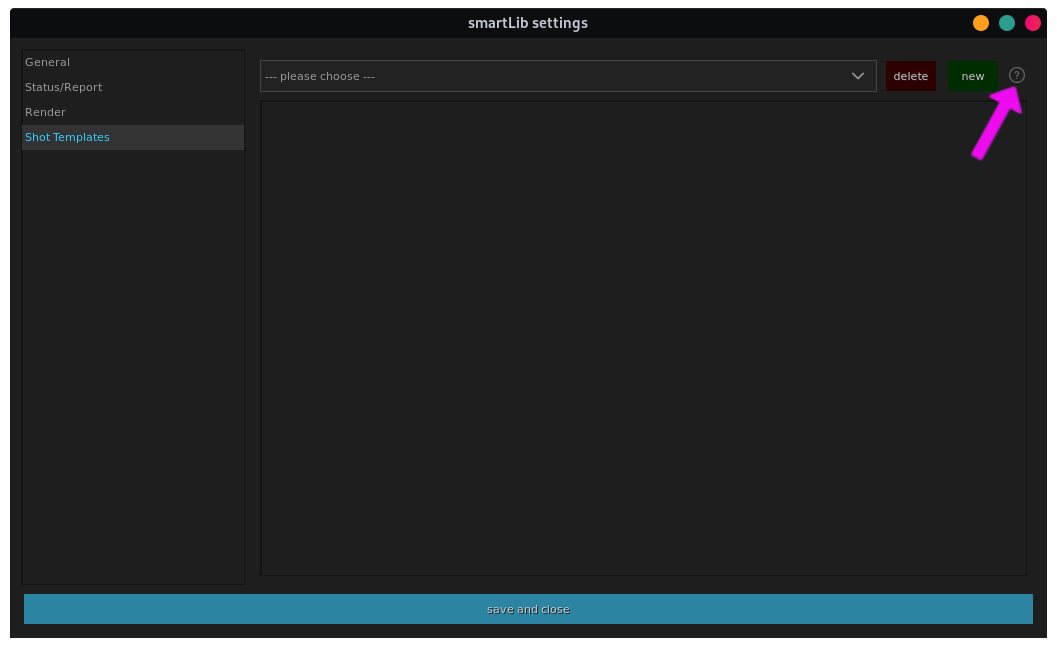
Version 4.23¶
Project status overview in project section¶
The project section shows you now a live overview of all statuses of all shots of the current project. The length of the statuses represent how many shots have that status. Click one of the statuses to filter all shots with the clicked status. This section lets you also create new empty shots, from an existing shot and from a shot template.
Version 4.22¶
Import all media from folder¶
When right-clicking a folder and choosing ‘insert in dag’ then this scans the selected folder for media and inserts all found image and video based media into the DAG.
Change shot statuses in the project section¶
Besides changing a shot’s status in the Shots section, you can now also do that in the project section for each shot.
Version 4.21¶
- Update to nuke-16
Version 4.20¶
- Fix launching for nuke-11
Version 4.19¶
- Update to nuke-15
Version 4.18¶
Search in shot tree¶
The shots tree contains now a search feature so that you can quickly find folders and files within a shot.
Expand and collapse shot tree¶
Click the expand button to expand all directories in the shots tree. Click the collapse button to collapse all directories in the shots tree.
Add labels to items in shot tree¶
You can now crate custom labels with custom colors and assign them to any item. These can be used as visual helpers and you can also search items by label. You can update label colors and also remove them when no longer needed.
Small note: When removing a label, the item’s label is still recorded in the metadata. This helps you in situations where you decide to revive label. In that case simply create the label with the same name again and your previously labeled items carry that same label again.

Other¶
Fix: Render and Footage icons don’t show in shot tree under Windows
Version 4.17¶
Speed up launching sequence cut¶
The sequence cut lets you create edits for selected versions in a project. Launching the sequence cut has been speed up heavily.
Make shot info text areas in project view editable for all shots¶
In previous versions shot notes could be only updated by loading a shot and updating the shot notes text area on the bottom right. With this update all shot text areas in the project section in the middle became editable.
Other¶
- Clicking ‘open’ closes smartLib before opening the working file
- Edit format window: Add Button to apply format values from default values
- Fix: Leading zeros get removed in shot name when bulk creating shots
- Fix: Import from footage directory returned without importing media
- Fix: Apply default format from settings when creating new work file
Version 4.16¶
Version 4.14¶
Fix: Cannot enter nested folder when clicking top level system folder in Windows¶
When trying to click a folder in the system list when you are on the top level (i.e. drive level) then navigating into a folder did not happen. This happened only under windows and is related to the fact that Windows always requires a forward slash after the drive letter, which was not present. This has been fixed now.
Fix: Dropping a folder into the saved projects list holds an event lock under windows¶
When dropping a folder into the saved projects list then the event could not be released which caused not being able to enter any text in the upcoming dialog. This dialog was there only to give the folder to favorite a different name. This feature has been turned off and you can rename an element in the favorite list after it has been added if needed by right clicking it and choosing ‘rename’ from the context menu.
Version 4.13¶
Continuous load¶
In previous versions, smartLib was blocked until everything was loaded. This update adds a progress bar when launching smartLib and when switching projects. When loading shots it will perform a continuous load which will speed up launching smartLib heavily. Loaded data gets shown right away while further data will get fetched in the background without blocking smartLib or Nuke.

Create sequence cut¶
Right click any shot in the project view and execute ‘sequence cut…’. This lets you set up a sequence cut for all your selected shots and watch all latest versions in context to each other to see the state of your current show.
Send rendering to smartMedia¶
If you have smartMedia installed on your machine, then you can right click any media in smartLib’s shot section and send it straight to smartMedia. You can then convert the media to your needs.
Adjust and uniform style¶
Replace icons in favor for an overall dark theme. Perform some styling tweaks.
Expose settings button and docs button in GUI¶
You can now launch the settings window and tutorial and documentation pages directly from the smartLib main window. These are exposed as buttons at the top right of the main window:
Load selected item when enter key is pressed¶
When selecting a folder in the system list or a shot in the project view then the selected item will be loaded. This behavior can be unselected to revert back to previous behavior. To do so navigate to smartLib’s settings and uncheck the checkbox ‘Load selected item on enter pressed’ in the ‘General’ tab.
Show number of shots for currently loaded show¶
When loading a show, this shows now the overall number of shots it contains.
Version 4.12¶
Other¶
- Fix: create new shot from template does not use shot name
- Fix: Context menu in template editor does no longer show up
Version 4.11¶
Other¶
- Fix: Settings file is non well formed when creating a new one
There was a small issue that got introduced while porting smartLib to Nuke-13 that caused a new smartLib settings file to be non well formed when creating one from scratch. This has been fixed now.
Version 4.9¶
Send email to license author when machine installs license¶
You as a license owner will now receive an email when a new machine uses your license. This is just another layer of security to ensure your licenses get only used by you and no one else. In case you own a site license, you can always white- and black list any machines and decide yourself which machines to allow / disallow usage of your licenses.
Other¶
- Fix reading trial license data fails decrypting
Version 4.8¶
- Make Nuke-13 ready
Version 4.7¶
- Allow install if mac id is already in DB and license quantity is 0
- Speed up running in offline mode
Version 4.6¶
Create meta xml for shot when creating a new shot and when loading csv
When creating a new empty shot or from an existing shot or from a shot template, we ensure that the meta xml file will always be created as well. Additionally, when importing data from csv for all shots, we create meta xml files for all shots in case they don’t contain any, yet.
Version 4.5¶
- Adjust thumbnail sizes via a slider
- Fix setting format for template nk file
Version 4.4¶
- Open up for site licenses
- Generate license by license file, login and install code
- Update internal package structure
Version 4.3¶
Add functionality to turn automatic shot folder scan off¶
smartLib’s shot section on the right hand side of the smartLib main window contains a folder section which represents the folder and file hierarchy for the current shot.

In case this folder contains thousands of files, it might take a bit for smartLib to launch. By default, we will not automatically scan this folder anymore which means a great performance boost. You can click the section click to load to perform a folder scan. This needs to be done each time you launch smartLib. However, we have added functionality to the settings window to remember the auto scan.

In the setting’s General Tab you can re-enable this feature by enabling the automatic shot folder scan checkbox. The folder scan will then always be performed when launching smartLib.
If your shot folder contains not that many files, we encourage you to enable this checkbox so that the folder scan performs automatically. However, once your shot folder starts to contain thousands and thousands of files, we encourage you to turn the automatic shot folder scan off to have a quicker launch of smartLib.
Version 4.2¶
- Export project report as html version
- Export project report as csv version
- Bring back exporting the project report in Nuke-11 (only html and csv)
- Import csv data for multiple shots of a project and into single shots
- Assign custom user to shot
- Change default shot image’s mode (light, medium, dark)
- Update icons
- Add sphinx documentation
Version 4.1¶
- Fix List navigation updates when browsing to path manually
Version 4.0¶
- Made Nuke11 ready
- Major code updates and code improvements
Version 3.0¶
- User setting to set the user for the currently opened shot
- Setting default formats for nuke scripts
- Changing the format of a nuke script on the fly (shot template creation, tree hierarchy current shot, creating new shots from template)
- Pin/ unpin smartLib main window to stay always on top or not
- Ignore nuke script in shot drop down(e.g. backup- and annotation scripts)
- Delete preview shot image
- Inline tooltips on all major widgets and elements (smartLib main window and settings)
- Overall code improvement, stability and speed ups -
Version 2.3¶
- System folder - ability to create a new folder
- Default shot template for project - as soon as you create a new shot from a shot template the selected template will be stored for this project. So if you create another one the selected template from the template list will be the template the you used the last time.
- Bulk shot creation from template - all three shot creation methods (empty shot, from existing shot folder structure, from shot template) include now the ability to create multiple shots in one go. In the name input simply enter multiple shot names separated by comma.
- Source footage default folder - In the current shot section right click one of your folders and choose “footage directory->set footage directory”. Now you can directly browse to the folder by navigating to cragl->smartLib->import from footage directory. This can be set per shot or you can also set a default footage directory in your shot template to enable this feature for each shot. In the right click menu you can also choose a global folder outside the shot itself so this will then always direct you to that folder.
- Global gamma slider for shot thumbnails - in the settings window in the general section there is a new slider for setting the gamma when creating shot thumbnails.
- Collapse image sequences - In cragl->smartLib->settings in the general tab you can find the option “collapse image sequences”. This collapses image sequences in the current shot section and displays a sequence in this format - sequenceName.[1001-1100].exr. If you need to copy, cut and paste items you need to uncheck the collapse image sequences option in smartLib’s settings window.
- Insert into dag - in the currentShot section right click a file, image sequence or nukescript and choose “insert in dag”. This will insert the selected item into your node graph.
- Insert shot notes - choose cragl->smartLib->insert shot notes. This creates a sticky note and pastes all notes for this shot into it.
- All items get sorted alphabetically. This is now the default method.
- Improved file selection behaviour in shot lib section. This behaves now exactly the same way as selecting files in your explorer.
Version 2.2¶
- Implement double clicking the saved projects opens the currently clicked project in the project view
- Fix bug that caused problem when setting the thumbnail image in windows 10
- Enable custom status color - color picker now in edit window
- Add functionality to set the padding delimiter to an underscore or to a fullstop
Version 2.1¶
- Add functionality to set render path for a shot outside the shot folder. Works also for whole shot templates.
- Fix Bug that caused errors in creating shot thumbnails in windows
Version 2.0¶
- Code optimization
- Add Status/Report Tab in Settings
- Add functionality to create custom shot status
- Add functionality to export the current project with all thumbnails, status and comments
- Add shortcut to system section. Pressing enter will now enter the currently selected folder
- Add shortcut to system section. Pressing the backspace key will now leave the current folder and navigate to the parent folder
- Add reveal in finder functionality to right click menu in system section
- Fix bug that caused the status to be redrawn to the previous status in the current project section if a shot note is written
- Fix bug that caused problems with loading a project that had non well formed metadata xml files
Version 1.0¶
- Initial release